Lesson 16 - Service level Agreements and troubleshooting
What is a Service Level Agreement?
A service-level agreement (SLA) defines the level of service expected by a customer from a supplier, laying out the metrics by which that service is measured, and the remedies or penalties, if any, should the agreed-on service levels not be achieved. Usually, SLAs are between companies and external suppliers, but they may also be between two departments within a company.Source: https://www.cio.com/article/2438284/outsourcing-sla-definitions-and-solutions.html
Read the above article on Service Level Agreements (SLAs).
Read the above article on Service Level Agreements (SLAs).
Class Activity 1
What are the 3 types of Service Level Agreements?
What type of SLA would be relevant for South East TAFE? Why?
What type of SLA would be relevant for Mysty River Regional Library Service (MRRLS)? Why?
What things should be detailed in a Service Level Agreement?
http://storyofstuff.org/movies/story-of-stuff/
http://storyofstuff.org/movies/story-of-electronics/
Environmental Impact of Technology and Sustainability
The Story of Stuff Project
We have a problem with Stuff: we have too much of it, too much of it is toxic, and we don’t share it very well. But that’s not the way things have to be. https://www.storyofstuff.org/about/
http://storyofstuff.org/movies/story-of-electronics/
E-Waste
Electronic waste (e-waste) is any waste item that uses a plug, battery or power cord. For example, TVs, mobile phones and computers.
It’s illegal for e-waste to enter landfill in Victoria. E-waste contains unsafe substances and must be separated from other waste.
If managed poorly, e-waste can be a risk to human health and the environment. It can present a fire risk. Unsafe substances from e-waste can also leak or be released into air, soil and water.
Read the following articles:
http://www.ewaste.com.au/ewaste-articles/how-the-materials-found-in-ewaste-can-affect-human-health-and-the-environment/
http://www.abc.net.au/news/2016-09-09/environmental-impact-of-the-iphone/7825360
E-Waste Ban
As of 1st July 2019, the Victorian Government has banned the dumping of e-waste into landfill. You can find lots of information about e-waste from the Sustainability Victoria website
E-Waste and recycling
Watch the following Video clips:https://www.youtube.com/watch?v=jyepBJ1o0eQ
https://www.youtube.com/watch?v=dOh-GzHkoSo
Read the following articles on e-waste
https://www.news.com.au/technology/gadgets/victoria-prepares-for-new-ewaste-measures-to-tackle-one-of-the-greatest-environmental-challenges-of-our-age/news-story/269f9f605fab235311d2ba3d83c518dd
https://www.theage.com.au/national/victoria/fears-victoria-s-recycling-woes-could-worsen-as-e-waste-ban-kicks-in-20190427-p51hsg.html
Is there a special program for e-waste?
Is there an e-waste policy?
Where/how can you get rid of your e-waste
Is there a cost?
How do you personally deal with any e-waste that you or your family generate?
http://www.howtogeek.com/164484/10-useful-system-tools-hidden-in-windows/
As well as your own organisation knowledgebase, there are lots of resources available on the Internet for troubleshooting technology issues - both hardware and software.
Read a couple of the following articles. The one at the top of the list has a good rundown of some basic routine tasks you can do to keep your computer in tip top running order.
https://www.theage.com.au/national/victoria/fears-victoria-s-recycling-woes-could-worsen-as-e-waste-ban-kicks-in-20190427-p51hsg.html
Class Activity 2
Find out about e-waste disposal in your area/shire/councilIs there a special program for e-waste?
Is there an e-waste policy?
Where/how can you get rid of your e-waste
Is there a cost?
How do you personally deal with any e-waste that you or your family generate?
PC Troubleshooting
From Lynda.com (LinkedIn Learning) watch the following clips from Troubleshooting Common PC Issues for Users with Dan Gookin
1. PC Trouble
- Getting to the root of all PC trouble
- Determining source: Hardware or software
- Getting help on the Internet
- Trying a quick fix
2. Startup and Shutdown Issues
- Accessing the Windows Recovery Menu
- Creating a System Repair Disk
- Working through shutdown issues
3. Problems and Solutions: Windows
- Starting in Safe Mode
- Using System Restore
- Exploring the MSConfig Utility
- Accessing the Task Manager
- Reviewing events
- Fixing Windows
Watch the following clips from the LinkedIn Learning video - Windows 10: Troubleshooting for IT Support with instructor Andrew Bettany
2. Remotely Troubleshooting Windows 10
- Remote troubleshooting
- Quick Assist
- Remote Desktop
- Steps Recorder
3. Troubleshooting Windows 10 Hardware
- Common hardware issues
- Managing device drivers
- Troubleshooting tools
6. Exploring System Resource Issues
- System resource issues
- Using Task Manager to resolve frozen processes
- View system information
- Performance Monitor
8. Troubleshooting Windows 10 Startup Issues
- Common Windows 10 boot issues
- Unexpected stop or restart errors in Windows 10
- Create Windows 10 recovery media
- Fix boot issues in Windows 10
- Windows 10 Recovery Environment
- Advanced startup options
- Windows 10 recovery options
- Reset Windows 10 and start fresh
Windows Diagnostics
If you prefer to read about this sort of stuff:http://www.howtogeek.com/164484/10-useful-system-tools-hidden-in-windows/
Class Activity 3
Describe 3 useful Windows diagnostic tools.
Try using some of these tools on your computer
What did you find out? Was there some useful information? Do you think that any of the information could be used to troubleshoot and fix some basic issues?
Where else to get help
Organisations that provide IT support will have a database or log of problems and the associated resolution. Last week we had a quick look at Chisholm's knowledgebase. Many problems that occur with computers and technology are not unique to a single person or piece of equipment. Having access to a database like this can potentially save hours or even days of diagnosing and searching for a possible solution to a problem.As well as your own organisation knowledgebase, there are lots of resources available on the Internet for troubleshooting technology issues - both hardware and software.
Class Activity 4
Locate 5 free online websites/forums/blogs that you can get help/support/solutions to the following:- Computer reboots for no reason
- Need help on Microsoft Excel 2016 - Formula result has #value
- USB not mounting - unable to access any files
- Cannot access the internet in Windows 10
- Screen freezes in Acer laptop (any model)
Class Activity 5
For each of the above, what are the top 3 suggested "fixes"Preventative Maintenance
Just like we service our car regularly to keep it running smoothly, there are some basic maintenance tasks that you can do to help keep your computer running smoothly,Read a couple of the following articles. The one at the top of the list has a good rundown of some basic routine tasks you can do to keep your computer in tip top running order.
PC/Windows 10
https://www.makeuseof.com/tag/windows-maintenance-tasks/Class Activity 6
Create a list of tasks that you can perform as part of a preventative maintenance routine.Remote Access tools
Remote Access tools allow a support person to gain access and control to a remote computer. Within the remote computer, a support person can pretty much do anything that the user could do themselves. Sometimes it is easier to gain remote access than to explain a process to a user!https://www.lifehack.org/articles/technology/10-best-free-remote-desktop-tools-you-should-know.html
https://www.techradar.com/au/news/best-remote-desktop-software
You can also use video conferencing tools such as Zoom or Microsoft Teams to share and give control of your screen.
Class Activity 7
We can have a look at screen sharing with Zoom (most of you have already presented using Zoom), but not really possible to download and test one of these tools while also using Zoom. In Zoom, you can also give control to another person or request control of the mouse.If unable to try one, based on what you have read, which one would you use.
Feedback
N.B. Most of you have already tried a variety of online form creation tools, so most of this you already know.How do we find out whether our clients are happy with the service that we have provided?
A good way of determining whether our clients are satisfied with the response and result is to get them to provide feedback. A well-designed feedback form will allow you to get both negative and positive responses as well as details on where and how you can improve.
A feedback form can be printed or online. While a printed form can be easy to produce and handed out, collating responses can be time-consuming. The advantage of an online form is that responses can be easily gathered and even analysed.
Here are a couple of articles comparing online form creation tools:
https://www.lifewire.com/free-online-form-builders-3866348
https://www.websiteplanet.com/blog/best-really-free-online-form-builders/
https://blog.hubspot.com/marketing/form-builder-tools
The conclusions for each of these articles are very similar. They all work similar and will give you the result that you are after - assuming that you ask the right questions.
Online Feedback
There are a number of sites that will allow you to create a free online form or survey. Here are just a few:Survey Monkey
https://www.surveymonkey.com/
Survey Monkey has a Basic plan that allows 10 questions per survey and unlimited surveys.
https://www.wufoo.com/
Wufoo is part of the Survey Monkey family
Jotform
https://www.jotform.com/Typeform
https://www.typeform.com/
Google Forms
All of the above sites have a reasonable free version as well as the ability to upgrade to a premium service. I have used most of these in the past, but as a Google "fangirl", Google forms is my main go-to application for forms.You can access Google Forms from your Google Drive or you can go directly to Google Forms.
https://www.google.com.au/forms/about/
Creating a form with Google Forms is relatively straightforward. An advantage is that you can open the form or you can create a spreadsheet for the responses. Creating a spreadsheet allows you to do more analysis with your results.
With Google Forms, you can decide how you want to distribute it - email, link or embedded.
Microsoft Forms
You may not have access to Microsoft Forms, but as Chisholm has an enterprise version of MS Office for staff, it is an option for me. Many organisations will have an enterprise version of MS Office.
You can create the form independently or you can have it linked directly with a spreadsheet. I like to be able to link mine with a spreadsheet as I can then make comments for each response. I use this for Moodle requests for our staff.


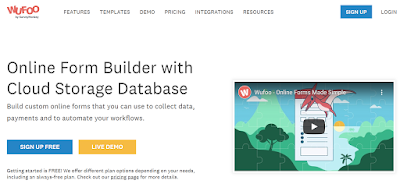



















Comments
Post a Comment